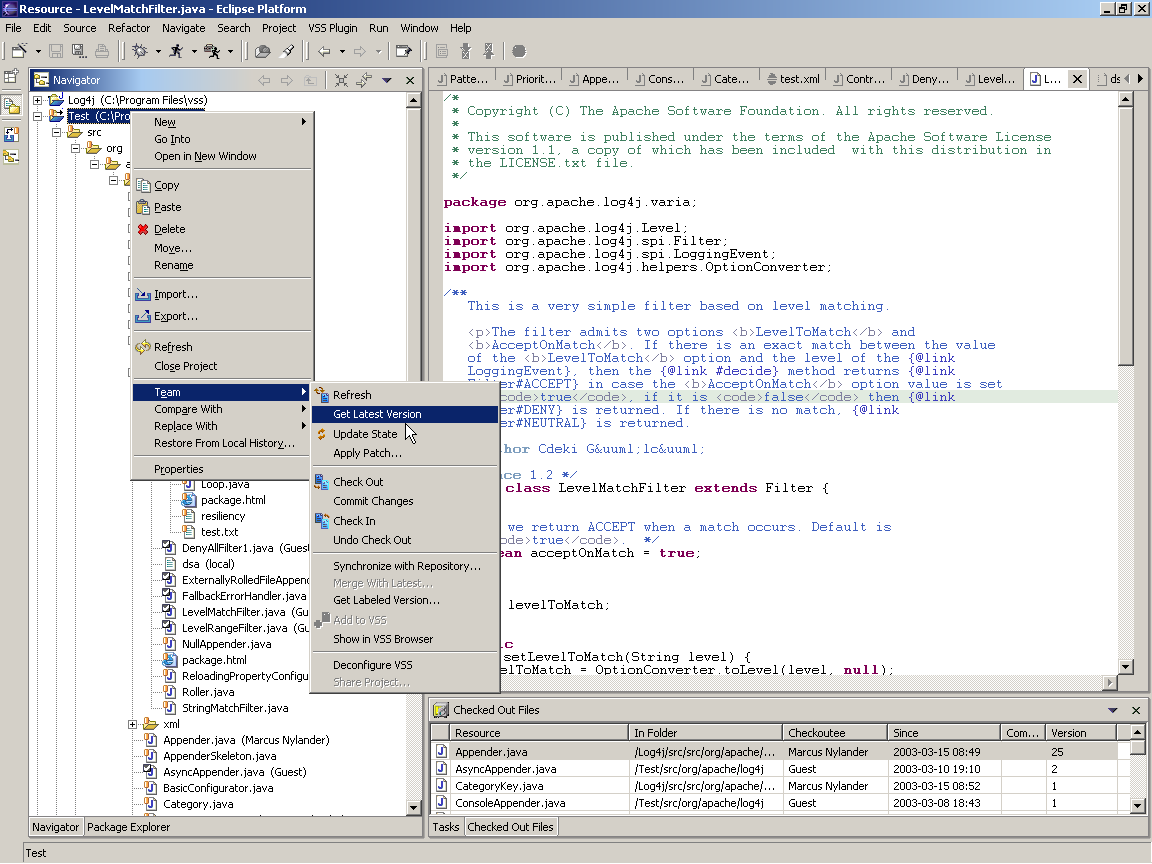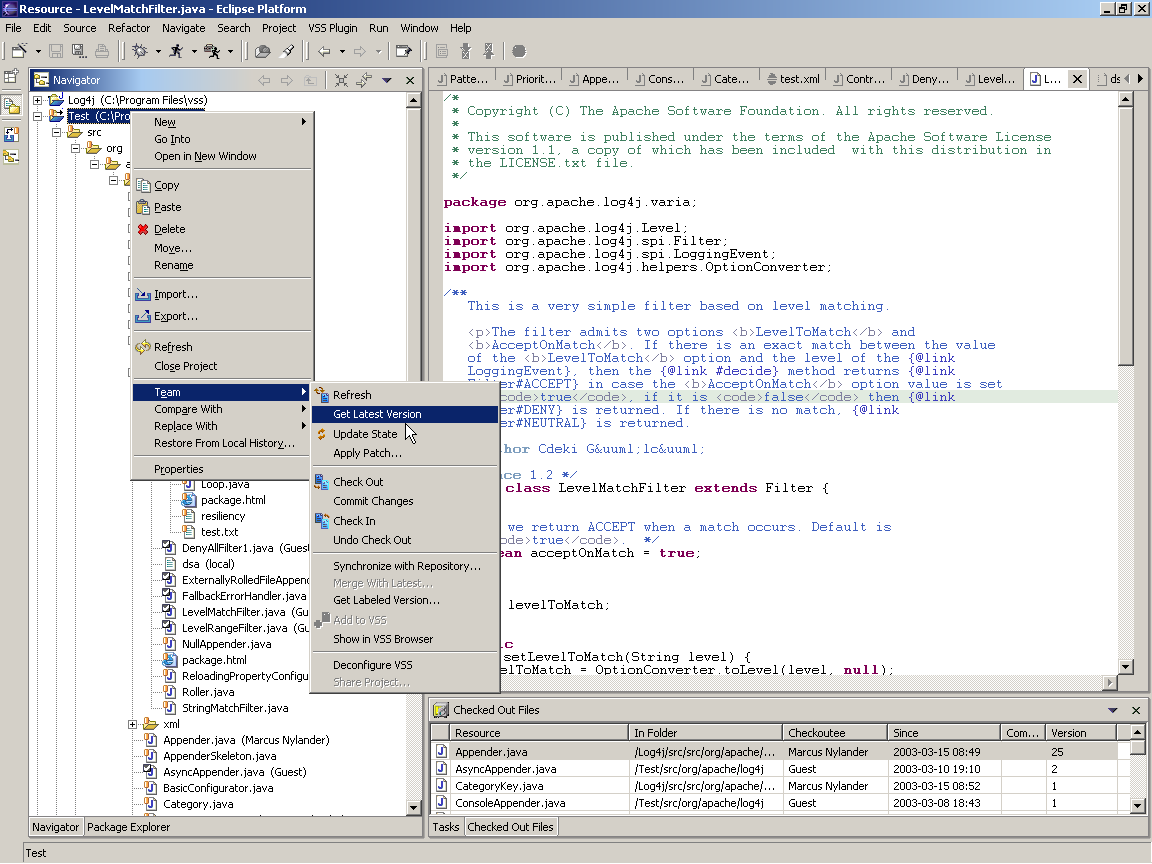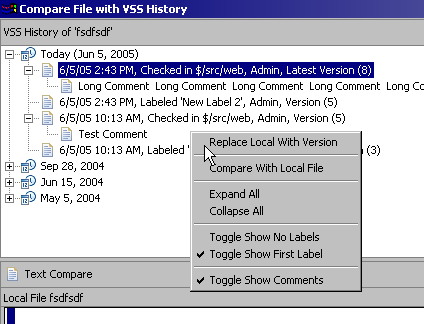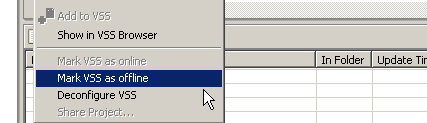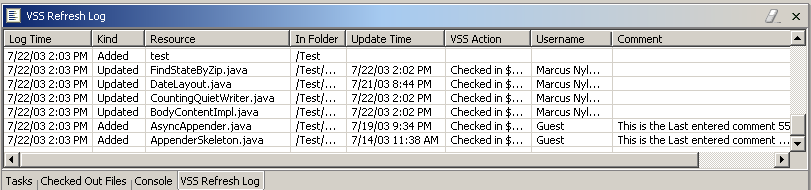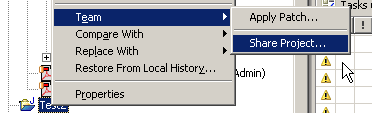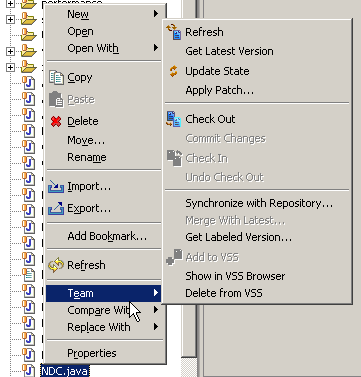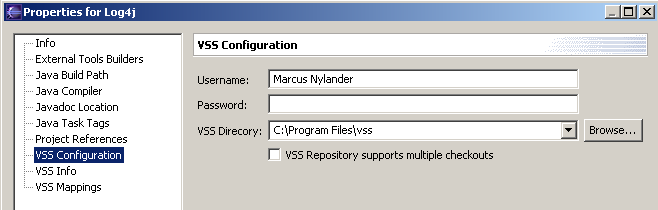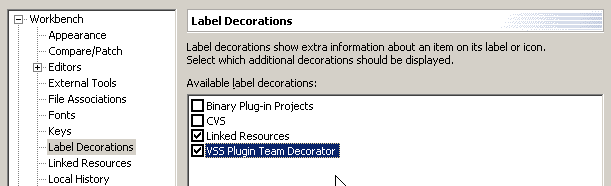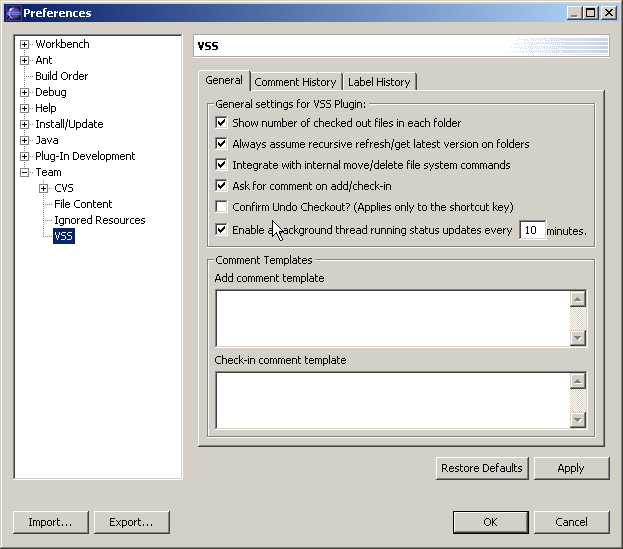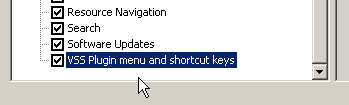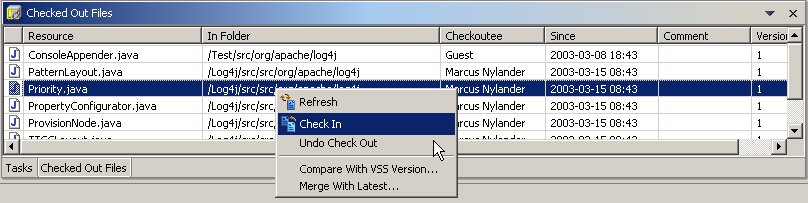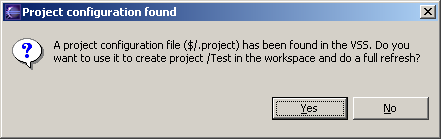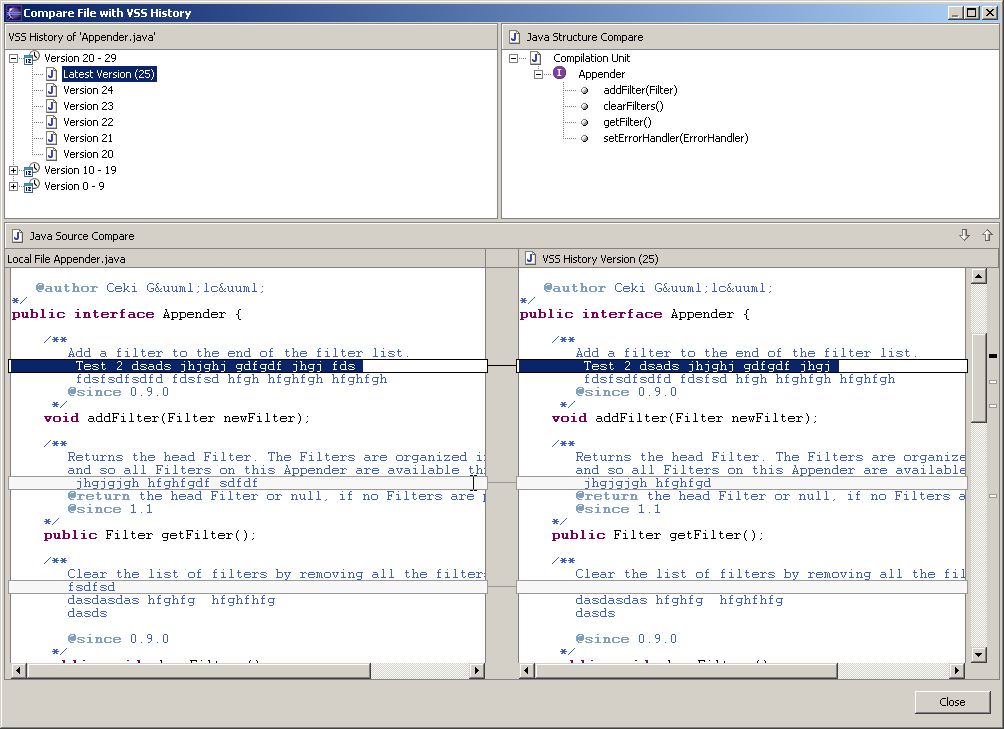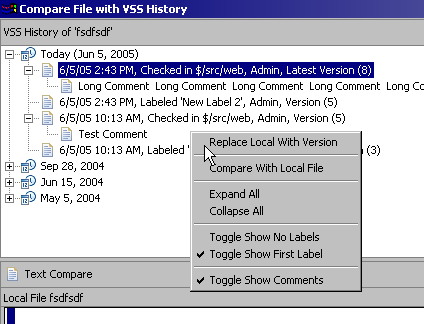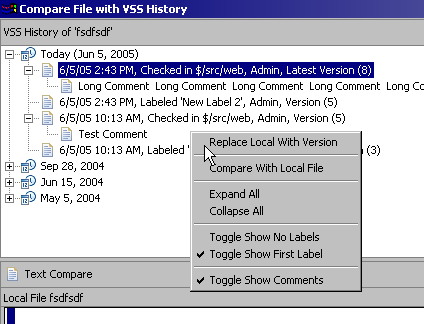VSS Plugin version 1.7.0 for Eclipse 4.5 (Mars)
A Team provider plug in for the Eclipse IDE. Enables VSS actions to be integrated with the
Eclipse IDE release 4.5 (Mars). If you'd like to make a donation see below for details.
Last Modified: 14-July-2015
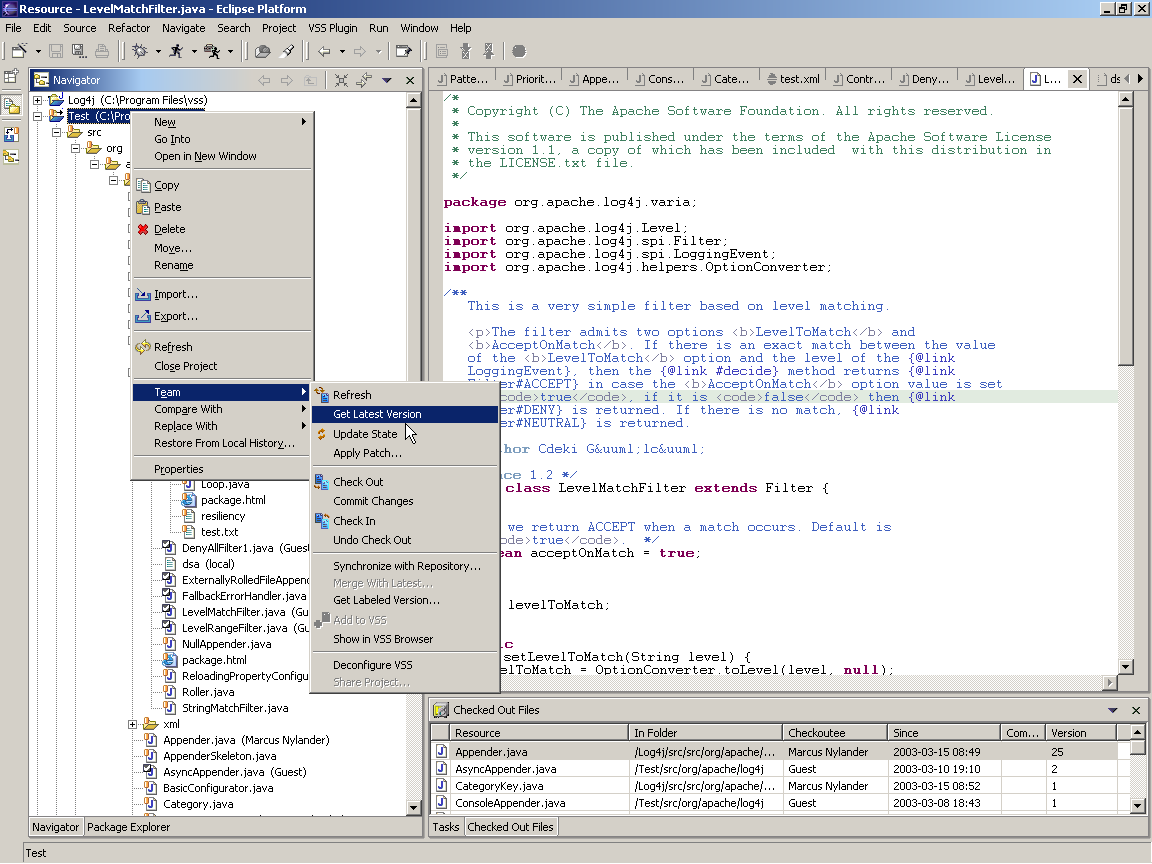
Screen shot of the plugin (Click to enlarge).
1 Getting Started
This plug-in has been tested with Eclipse release 4.5 java package. It requires the 32 bit Eclipse version and an 32 bit JRE to run Eclipse with. It enables the user to perform Microsoft Visual SourceSafe (VSS) actions from within the IDE.
The former support for older Eclipse versions has now been dropped. Please use the older releases of the plugin of you use an non 4.5 compliant Eclipse base.
1.1 Prerequisites
-
Eclipse release 4.5 win32 java package (Mars Release), for Windows 98/ME/2000/XP/7/8/8.1.
-
A licensed and functional Microsoft Visual SourceSafe client version 6.0, preferably upgraded with the latest
service pack, which currently is SP 6. For further information see http://msdn.microsoft.com/ssafe/.
It's very important to understand that the VSS Plugin for Eclipse does not provide you with
either a copy of Microsoft Visual SourceSafe or any license for using Microsoft Visual SourceSafe. The plugin requires
a functional licensed copy of Microsoft Visual SourceSafe for operation.
- The plugin has been tested with the english version of VSS and it might also work on other VSS language versions, but some customization might be needed. See org/vssplugin/messages.properties for more information.
The current version of the plugin uses the VSS Ole Automation API for integation.
1.2 Installation
-
Use the update site at http://vssplugin.sourceforge.net/updates/. Help => Install New Software => Add (http://vssplugin.sourceforge.net/updates/) as a update site => select vss plugin to install it.
-
Or download the latest version from http://sourceforge.net/projects/vssplugin/. Please note that if you are using WSAD 5.x or Eclipse 2.0 you can only use the older 2.0 compabillity releases. The same applies
to older Eclipse 3.0 based versions.
Copy the jar file to /dropins/plugins. Also make sure that any old version of the VSS plugin is removed.
Restart the Eclipse IDE with the -clean command line switch
-
You can check if the plug in is running via Help -> About Eclipse Platform -> Plug in Details
scroll through the list and it should be there.
-
Should be it. I also recommend to enable the Label Decorator function - if it is not enabled by default.
I have a paypal account for receiving donations. If you like the plugin and would like to make a donation please use paypal.
1.4 What's new in the latest major release (1.6.0)?
- Some updates in the Compare Dialog. The user can now select if comments should show,
expand/collapse tree, select if labels should show. All actions available from the context menu.
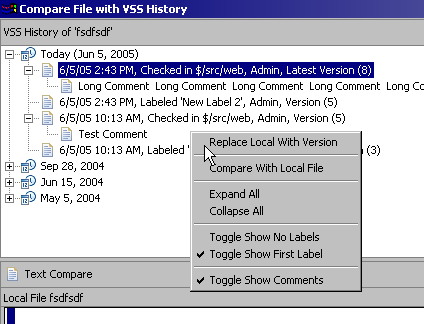
- Some updates in the Team Project Set Import/Export
- 3.1 RCx Support
- Support for online/offline mode. A VSS repository in offline mode no VSS actions are enabled. This is useful for running with the plugin configured and not having access to the VSS database.
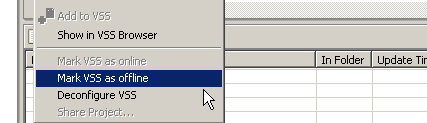
- Support for error/warning decorations in the Check Out-view.

- Added support for comments for checkouts. The feature is controlled by a separate option in the preference page.
- Added support for VSS Refresh Log view. The view shows which files that have been added, deleted or updated when executing any of the Refresh/Update State/Get Latest version-actions.
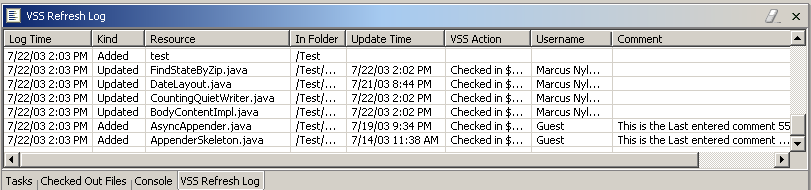
- Better data in compare and replace views (check in time, by whom, version).

- Added support on VSS Info page for shares. Now one can see if a file is shared and which shared vss paths it have.
1.5 Getting started
The VSS Plugin works on a per Eclipse project basis. Each project in your workspace can be
configured separately and can mount a VSS database. If you need to mount more than on VSS
database you must use separate Eclipse projects.
Each project can have one or more path mappings between the local workspace and the VSS database and the plugin
requires at least one mapping for operation. For example: You have a source directory in your workspace
/java/src and in the VSS all files below /java/src should be mapped to $/project-x/java/src, then
you have a mapping from /java/src to $/project-x/java/src. It is always legal to only use
/ mapped to $/ but this is probably a rare case.
More mappings can be added if needed. The plugin will always use the "best mapping" in the sens
of longest equal path.
For example three mappings:
/src/java => $/project-x/src/java
/src/jsp => $/project-x/webapp
/src => $/project-x/other
Results in:
/src/java/x/y/Test.java => $/project-x/src/java/x/y/Test.java
/src/java/Test.java => $/project-x/src/java/Test.java
/src/jsp/test.jsp => $/project-x/webapp/test.jsp
/src/test.jsp => $/project-x/other/test.jsp
/test.jsp => This file is not managed by the plug in.
How to enable the plug in?
1. Configure a team provider for your project. This is done by using the right click context menu
on the Eclipse project. Team -> Share Project, which brings up the select repository wizard dialog.
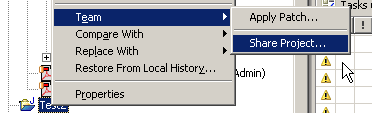
2. Select VSS Configuration Wizard. Select the appropriate settings. The next button will bring you
to the mapping configuration, but if you only need one mapping press finish.
-
Username is the username used for authentication in the VSS database.
-
Password is the corresponding password. Can be blank.
-
VSS directory is the full absolute directory path to the VSS Database holding the srcsafe.ini file.
Then add the first mapping.
-
Source dir is the Eclipse project dir, which is the base dir for all operations. For example if you're Eclipse project uses
/src as it's root directory for all source, you should select that directory for this setting. This must be a
valid Eclipse project directory path.
-
Relative mount point is the VSS project (directory), which is the root of all operations in the VSS database. If the
source code you are interested in lies in the VSS Project $/web-application use that directory as relative mount point.
This must be a valid VSS project path.
3. Your project is now configured for using the VSS Plugin.
4. If you now bring up the right click context menu on the project and select Team, there will some additional functions
available. The context menu option will vary depending on the status of the file. If you have any trouble with that
an option isn't available, but it should be, always try to do a refresh and see what happens. All errors within the plugin
can be found in the Eclipse log-file located at "your workspace"\.metadata\.log always check that if you have any trouble.
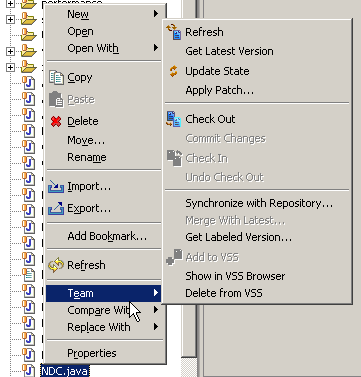
-
Refresh, always does a full Get Latest Version and then queries the VSS database for the status (checked out, existing, and so on..)
for each file within the database. You use this each time you want the VSS Plugin to have the correct
state for each file. It can be a time consuming since it has to query the database separately for each file.
-
Get Latest Version, get the latest version from the VSS repository. If a writable copy exists of a file
the user is prompted if the local copy should be replaced and any dirty open editor with the file
should be reverted.
-
Update Status, works like the Refresh but without the "Get Latest Version", which makes it faster lightweight operation.
Release 1.3 of the plugin also supports status updates by using a low priority baclground thread. You can enable this in the preference.
-
Check Out, checks out the file/files from the repository. If a writable copy exists of a file
the user is prompted if the local copy should be replaced and any dirty open editor with the file
should be reverted.
-
Check In, checks the file/files with changes into the VSS repository. The user is prompted to save all dirty
editors before any check in action is executed..
-
Undo Checkout, releases the file/files in the repository. The user is prompted if the file is changed, not
checked out for the current project. All affected files corresponding editors will be reverted after the undo,
even dirty editors.
-
Commit Changes - Tries to add all local files and check-in all files currently checked-out. The user is prompted for a selection of
files to add. Easy to use for commiting all changes made back to the VSS database.
-
Synchronize with Repository - Brings up the plattforms Synchronize view with a full diff of all local files with the files/folders in the VSS database.
Only added/deleted/changed resources are shown in the view. Local files which needs to be addes to the database is shown with a + (plus) sign and files deleted from
the database ate shown with a - (minus) sign.
-
Add to VSS, adds a local files to the VSS database.
-
Delete from VSS, deletes an existing file from the VSS database. It also removes the local copy.
-
Deconfigure VSS, only available on the project root folder; remove the VSS Plug in from the project.
After a configuration removal it might be necessary to close he project and reopen it for updating the view.
How to view/edit the configuration settings or configured mappings?
To view the configuration settings use the properties in the context menu on the project root folder and select
VSS Configuration or VSS Mappings. On each resource one can always check its properties
to find out status of the file, like where it's mapped and so on. Found under
context menu -> properties -> VSS Info.
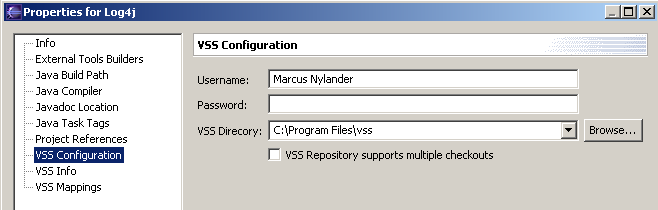
How to show the .scc files not showing in the navigator view?
Why? You can disable the filter using the filer menu on the top right corner in the view.
How to support multiple checkouts?
To be able to use multiple checkous for a project you must enable this option in the
How to enable status showing for each file/folder in the project?
This is done via the workbench preference settings. Use Window -> Preferences -> Workbench -> Label Decorations ->
and enable VSS Plug in Team Decorator.
- Each file/folder known to exist in the VSS database is shown with a
little "database"
 icon.
icon.
- All files known to be checked out will have the checkoutee shown after the
filename.
- All files, which the current user has checked out, will have a small checked
 icon.
icon.
- All files that have unkown state will have a small
 icon, until a refresh is done.
icon, until a refresh is done.
- Mapped folders will have a small
 icon showing where the root of a mapping is.
icon showing where the root of a mapping is.
- Files which is not known to have the latest version locally have a small *-icon (asterix).
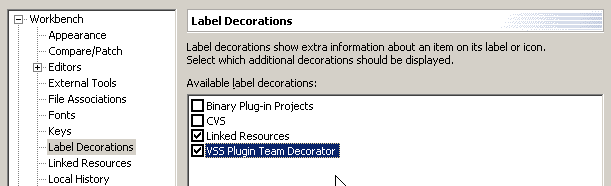
The Team Decorator is useful but it also requires some extra cpu and will
make the start-up of the IDE somewhat slower, especially if there are a lot of files
shown in the tree view.
Are there any preferences?
Preferences are found under Window -> Preferences -> Team -> VSS.
- Show number of checked out files in each folder. Enabled this will show the number of
checked out as a number after the folder/package name.
- Always assume recursive refresh/get latest version on folders. Disabled this will bring up
a dialog, asking the user if the operation should be recursive, when
executing a refresh/get latest version on a folder.
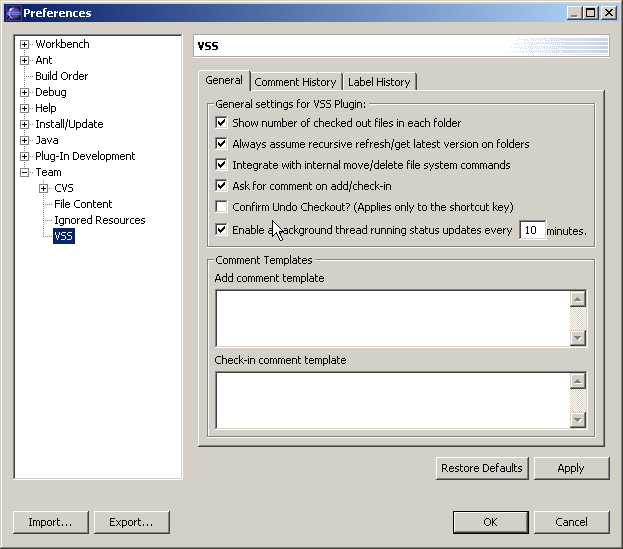
How to enable shortcut keys?
This is done by enabling the VSS Plugin action set. Enable it for each perspective under
Window -> Customize Perspective -> Other -> VSS Plugin menu and shortcut keys
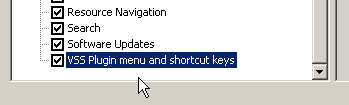
The action is invoked on the current active editor or the current selection if there is
no active editor. Perfect with code browsing for a fast check out/check in for a small change.
There is also a known problem with the menu on startup before any editor activation/deactivation or
before any of the menu actions have been invoked the disablement of some menu options do not work,
which might lead to unexpeted faults.
The currently supported keys are:
Ctrl+Alt+U -> Undo Check Out
Ctrl+Alt+I -> Check In
Ctrl+Alt+O -> Check Out
Ctrl+Alt+R -> Refresh
Ctrl+Alt+A -> Add
The shortcuts keys does not work?
This might a problem with keybinding collision within the Eclipse plattform. There might
be some other plugin which uses the same shortcut key. By editing plugin.xml you can modify them if
you have any problem. See the action set defintions near the bottom of the file.
Also consider that as long as there is an open editor it will take precedence over any
selection in any view. Currently there does not seem to be any way to check which part has focus
within the platform.
Some files are ignored by the VSS plugin, how to enable them?
Currently the filename patterns *.class, *.scc, .project, .classpath are available as ignored
resources. Enable them under Window -> Preferences -> Team -> Ignored Resources. All files matching any
of the enabled patterns will be ignored by the VSS plugin.
Is there a view of all checked out files?
Such a view can be found under Window => Show View => Other => VSS => Checked Out Files. To find all currently checked-out files in
a project use the full refresh.
You can disable showing files checked out to other users using the supplied filter. The sort-order can also be changed.
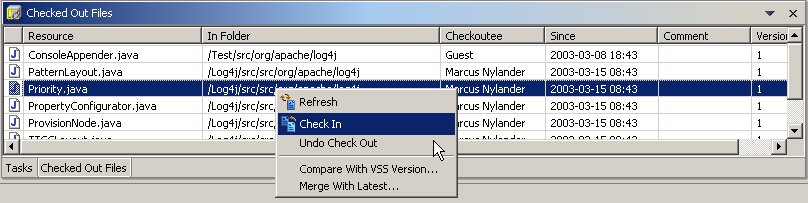
Nothing happens when I run an action?
Check the Eclipse log-file located at "your workspace"\.metadata\.log for any exception and file a bug-report.
Can I move and rename files from in the VSS?
All rename, delete and move operations in the
workspace are now intercepted by the VSS plugin. The user is always prompted before
the corresponding action is executed in the VSS database.
One should note that moving of a single file between folders does an add and then a delete,
which causes the file to loose all VSS history. This is a limitation in the VSS, it only support move of projects and not files,
don't ask me why??
Can I import/export all VSS project settings?
Use the Team Import/Export function in the platform. Projects configured with VSS support all mappings, database path and so on will be exported.
On import if you have the project-decription files (.project, .classpath) stored in the VSS and they are mapped to the project's root folder the import function will ask if it should use
project-decription files for creating a new project.
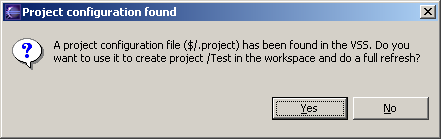
I also recommend you try out Eclipse Project Set Editor, which now supports the VSS plugin, acknowledgements to Martin Zvieger and Dirk Baumann who
provided this.
Is there any way to check differences between local files and files in the Database?
Synchronize View
The new Synchronize with Repository action brings up the plattforms Synchronize view with a full diff of all local files with the files/folders in the VSS database.
Only added/deleted/changed resources are shown in the view. Local files which needs to be added to the database is shown with a + (plus) sign and files deleted from
the database ate shown with a - (minus) sign. Together with the Commit Changes action is very easy to commit your changes back to the VSS Database.
This is still an early version of it, but I find it usefull.
The Commit Changes action tries to add all local files and check-in all files currently checked-out. The user is prompted for a selection of
files to add. Easy to use for commiting all changes made back to the VSS database.

Compare/Merge Viewers
To compare single files you can use the compare viewer available under the Comapre With-menu. This will bing up a full dialog showing
versions in the VSS database and differences between that version any the local file.
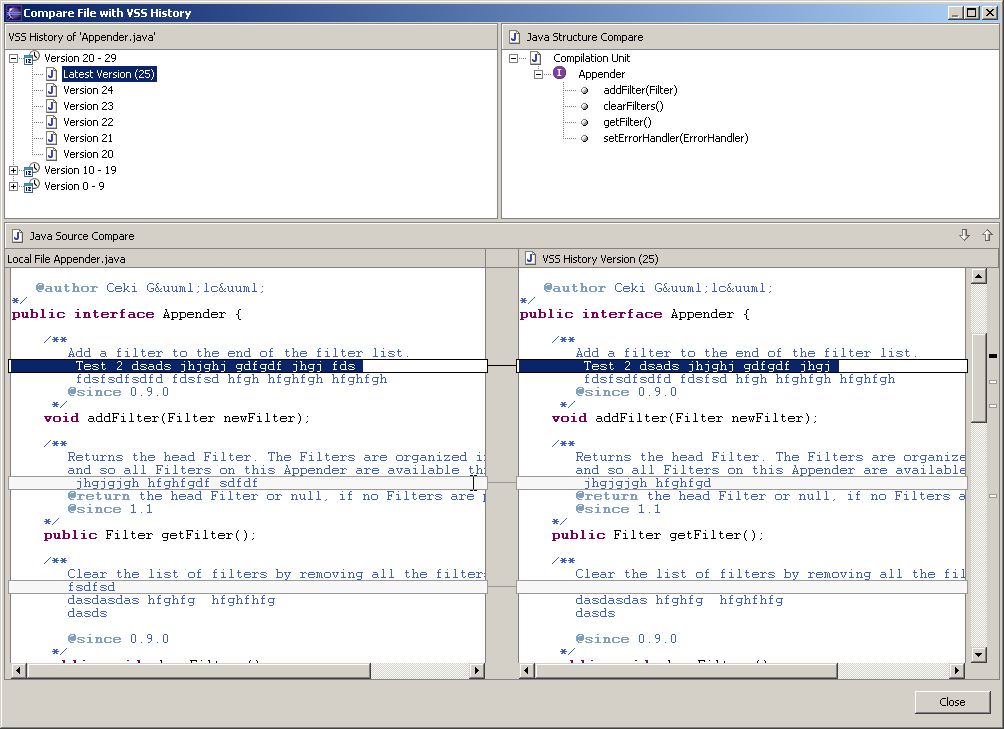
Screen shot of Compare Viewer (Click to enlarge).
Thers is also a merge action under the team-menu which brings up a merge viewer, which looks similar to the Compare-viewer
but with the change that the left side is editable.
The user can also select if comments should show,
expand/collapse tree, select if labels should show. All actions available from the context menu.
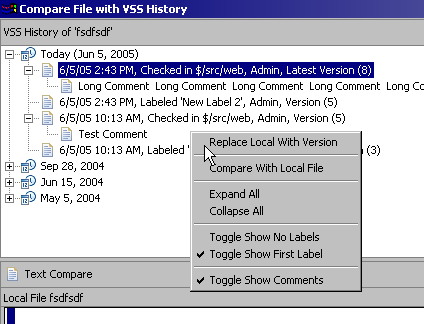
Help! Something seems wrong, the views are not showed correctly, the context
meny does does not show or I get somekind of COM error.
If this happends the most likely cause is due to some unreported error
or some major configuration error. You can always try to disable the VSS
plugin by
removing the <nature>org.vssplugin.core.VSSPluginProvider</nature> line from the
.project file and restart. Then reconfigure your project.
Another issue can be that your local VSS installation is somehow corrupt. Usally when you see a COMException, or
registry-GUID it's your installation thas is corrupt. Applying the latest service-pack should solve the problems. For further information see http://msdn.microsoft.com/ssafe/
The Eclipse log-file located at "your workspace"\.metadata\.log.
The plugin does not seem to work with WSAD 5.1.
Since WSAD 5.1 is based on Eclipse 2.1 it is not supported. Use the older 2.0-compabillity release intead.
2. Known problems
- The menu and shortcut key support enablement/disablement is not correctly
updated until first invocation or editor change.
- After moving a file and and error occures an extra read-only dialog is shown.
This dialog comes from inside eclipse and I can't right now find a way to get rid of it.
- See todo list.
3. Changes To Previous Versions
3.1. Changes in Version 0.8
3.2. Changes in Version 0.9
- Added support for recursive Undo Checkout and Check-in operations.
- Added support for prompting for save of dirty editors on check in.
- Added support for revert all dirty editors after undo checkout
- Added menu and shortcut keys support via ActionSet
- Some requested bugfixes
- Fixed support for UNDO Checkout with a saved changed editor.
- Added support for removing all stored states, when a project is deconfigured
- Added support for automatic update of the view after a configuration removal
3.3. Changes in Version 0.9.1
- VSS usernames with spaces in are now supported.
- Added filter for .scc files in package explorer. Acknowledgment to Thomas Kelch for
providing this feature.
- Bug for jdk 1.3 resolved
- Separate bin and src distributions.
3.4. Changes in Version 0.9.2
- Added support for better error handling and integration with the SS.exe.
Ask question instead of showing error.
- Undo Check out when thr local files has changed.
- Undo Check out File not checked out from this project
- Check out to a already writable copy.
- Get Latest Version to a already writable copy.
- Check in: File not checked out from this project
- Add support for Yes TO ALL and NO TO ALL options in dialog
- Some other bugfixes
- Added caching of overlay images in LabelDecorator for better performance.
- Introduced new state for files with unknown state. Used for decoration. If a
file/folder does not have a known state a small ? icon is shown, until a
manuall refresh is done. This gives much better startup performance
when a full refresh hasn't been done.
- Fixed better progress monitor feedback.
- Added workaround for problem with SS.EXE Status output, not having the same
output format for all users.
- Support for IMoveDeleteHook hook in the eclipse platform. This function is still in beta
and needs more testing. When a delete, rename or move is issued on a VSS controlled
project the user is asked if the corresponding action should be executed within the
VSS.
- Support for removing all stored states, when a project is removed
or a file is removed from the local file system.
- The need for -consoleLog command line option removed when running
with JRE 1.4.0_01.
- Last set SS.EXE-path, username and password settings saved in the configuration wizard.
- When only one file is selected for an action a busy cursor is used instead of
the progress bar indicator.
- Added support for changing configuration settings.
- Addressed problem with package explorer not showing status updates correctly. Although
it seem like only the status of java files can be correctly updated. All other files are
ignored by the package exporer.
- Removed dirty state for so long.
3.5. Changes in Version 1.0 beta
- Some minor bugfixes.
- I've added a confirm box to Delete, Check Out, Check In and Undo Check Out when more than 10 files
are affected.
- Fixed errormessage when setting up the VSS settings for a project and the .project file is read-only.
- Moved configuration settings to xml-file found in .metadata\.plugins\org.vssplugin\dialog_settings.xml.
The old settings should be automatically converted to the new format on the first startup.
- Add support for better local folder VSS project mapping management, not only one folder
but several different mappings. Acknowledgement to Brian Ciccolo for inspriation for this feature.
- Show small arrow icon on folders with mapping.
- Added VSS Info property page.
- Changed patterns added to ignored resources to be enabled by default.
- Added preferencepage for the plugin and added some requested features to it.
- Number of checked out files on a folder/package.
- Refresh/get latest version/check in/check out/undo check out on folder the user should be able to select
if the operation should be recursive or not.
- Hide password in configuration dialog.
3.6. Changes in Version 1.0
- Some minor bugfixes.
- Support for comment on checkin
- Added support for issue 610984 (rename checked out files)
- Added support for password issue 609977, 609993
- Added support using CVS at the same time as VSS. Bug 610464
- Fixed bug 610520
- Setup.exe distribution. Acknowledgement to Lennart Benoot for providing the NSIS-script for creating the installer.
3.7. Changes in Version 1.1 (Never Released)
- Full rewrite the VSS integration stuff to use VSS OLE Automation API instead of via SS.EXE. Major performance improvements.
- Comment on add
- Comment template for both add and check-in
- Handle permissions in VSS, for example a user with read-only cannot do a check out
- Added support for export/import team project sets. This feature is used to export all VSS configuration settings
to a file, which then can be imported. For example on another Eclipse instance. The function is found under Right click context Menu -> Export -> Team Project Sets.
Currently unconfigured projects
with the same name as in the export can be imported. An existing configuration can never be overwritten.
- Automatic checkout file on try to edit, like refactorings and so on.
- Automatic removal of files deleted from the VSS Database during operations.
- Automatic creation of non existent sub-directories on add
- Ask user before automatic removal
3.8. Changes in Version 1.2
- Canceling a checkin does not seem to work fixed.
- Discovering no configuration for the given project reset sharing settings for this project and open it as an unshared project.
- Warning given when ss.ini is unreadable or database is corrupt.
- Execute and view of diff with VSS from within eclipse (on a per file basis). Early version (exprimental).
- Get Latest of a label
- Moved almost all user-strings into the Policy-file. For translations in other languages.
- Changed key-mappings From Ctrl-Shift to Ctrl-Alt for better integration with the M4 release.
- Added small * icon showing that the local file is not known as the latest version.
- When adding comments doing a check-in file, it should possible to add comments to a standard list.
This standard list can be chosen from when commenting a file on checkin.
3.9. Changes in Version 1.2.1
- Fixed bug 668589, Context menu very slow on large project
- Fixed bug 669437, Compare in v1.2 does not compare with latest
- Fixed bug 669183, VSS project config wizard needs window title
- Fixed bug 669179, VSS preference page too big
- Plus some additional bug-fixes.
- Added View of Checked Out Files with sorting, filters and context menu. The view is found under Window => Show View => Other => VSS => Checked Out Files.
3.10. Changes in Version 1.3
- Added support for "Replace With" under "VSS version..."-dialog. Makes it possible to load back an old version of a
specific file and not only through the label as is is in the "Team" menu.
- Changed drawing order of overlay icons in the LabelDecorator after recommendation from the Eclipse Team.
- Fixed some JDK 1.3 issues.
- Added update status action, which updates the state of a resource without retrieving the latest version.
- Shortcut key confirmation, on undo checkout. Enable it using the preference page.
- Added Replace with VSS Version and Compare to Latest VSS Version.
- Added context menu to compare dialog, supports "Get Version" and "Compare to Local"
- Support for a low priority background thread updating resource statuses.
- Moved flush status operation to end of WorkspaceModifyOperation
- Added Merge Action
- Some additional bugfixes. Got one fix from the Eclipse Team. The Eclipse M5-release the Find dialog does not expect a file to be writeable.
- Handle multiple checkouts in VSS. Can be enabled for each project in the configure project settings. The support should be considered beta. All Ideas for enhancement are welcome.
- Merge a local-version with a VSS-version
3.11. Changes in Version 1.4
- Finally fixed status updates of decorations in views to work better and faster.
- A Simple VSS Tree View.. Don't really see the need for it, but it's a start.
- Bugfix of "same comment" function not working as supposed.
- Changed comment dialog. Cancel button now works as supposed.
- Added new feature for synchronizing/Comparing whole trees, with the Synchronize view. It's still in the early stage but I find it very usefull.
- Added support for VSS Plugin to editor context menu in Text and Java-editor.
- Some internal refactorings for the code.
3.12. Changes in Version 1.4.1
- Change so that the background updater thread, never modifies the workspace, which enables us to run without the workspace lock.
It should have the effect that while running it does not lock out other workspace operations.
- Support for [ 706811 ] Check in: leave last comment
- Support for 700924 Selectable labels in VSS Info property pane
- Changed to that Get Latest Version follows the same scheme for enablement as the Refresh operation
- Improved the import/export Team Project Set. Added the possibility to create a new project when importing
a Team Project Set. If a .project and a .classpath is found in the VSS-Database the project is created and is fully refreshed.
Thanks to Lev Gimelfarb for providing this feature.
- Fixed issue that the username and password are exported by default in Team Project Sets. The user is now prompted when exporting if the username should be included in the export.
If no username is supplied during and import the user is asked to supply the username and/or password.
3.13. Changes in Version 1.5
- Fixed: [ 729609 ] resouceNotExists.message: refactoring packages
- Fixed: [ 731228 ] Problems with removing mappings
- Fixed: [ 731229 ] Decorators remain after deconfiguring
- Fixed: [ 738713 ] Rename package name => doesn't check out correctly
- Some other bugs
- Support for setting a configued VSS project as offline/online. Setting it to offline means that no actions can be executed. This is good for
working with a configured project and not having the VSS database online. The current support does not keep track of which files that has been deleted, moved and so on.
- Support for Label decorations in the VSS Checkout view, both system vide decorations and problem marker decorations through jdt.ui.ProblemDecorator. Fixes [ 755294 ] no decorators on checked out files view
- Added support for VSS Refresh Log view. The view shows which files tha are added, deleted and updated when executing any of the Refresh/Update State/Get Latest version-actions.
- Support for plugin to ask to unset the read-only flag if the file is read-only, when trying to do an edit. Also added actions for this when using the plugin in offline-mode.
- Changed COM-bridge version to 20030227, for IEnumVariant support. This enabled better vss-data in several views.
- Added support for check-out on save-calls used from the CompareViewer. Now it possible to compare two files edit the contents and on save the user will be asked for check-out if necessary.
- Added support for VSS comments during a rename operation (if the file is checked out). Patch provided by Simon Lieschke.
- Added support for "Check In/add/Commit"-dialog allows you to keep the file(s) checked out locally after the add/check-in operation.
- Added support for comments for checkouts. The feature is controlled by a separate option in the preference page.
- Added support on VSS Info page for shares. Now one can see if a file is shared and which shared vss paths it has.
3.14. Changes in Version 1.5.1
- Added support for german translations. Acknowlegement to Marc Pompl for providing the translations.
3.15. Changes in Version 1.5.2
- Dropped support for Eclipse version 2.0 and 2.1.
- Added compare with latest to editor menus and window menu.
- Fix to address the problem with open editors not always replacing it's contents after the files had changed on disk (after check-in, check out, get latest..)
- The Compare/Replace/Merge dialog is not modal any more.
- Only 3.0 M6 release or later. Added support for QuuickDiff provider.
- Only 3.0 M6 release or later. Added support for the New Synchronize View.
3.16. Changes in Version 1.6
- Performance update for Checked out files view during updates.
- Dropped Jawin as COM-bridge. Use SWT's internal support instead.
- 3.0 RC2 Support
- Several bugfixes
3.17. Changes in Version 1.6.1
- Some updates in the Compare Dialog. No the user can select if comments should show,
expand/collapse tree, select if labels should show. All actions available from the context menu.
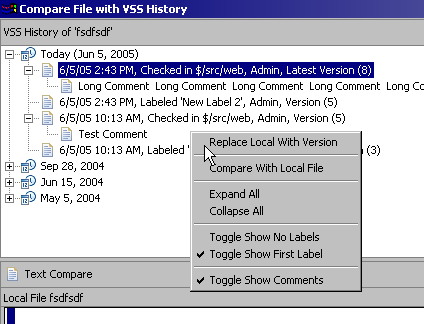
- 3.1 RCx Support
- Some bugfixes
- Some updates in the Team Project Set Import/Export
3.18. Changes in Version 1.6.2
- 3.3 Support
- New extension hooks for various vss commands, provided by Michal Hlavac and Filip Vanek.
This enables the possibility to add your own extensions to the plugin, by implementing IVSSCommandsHook and adding extension points
from schema/vssCommandsHook.exsd in your plugin.
3.19. Changes in Version 1.7.0
4. TODO/Wishlist
Priority Tasks
Low Priority Tasks
- Ask user for add file to VSS after saving a newly created local file. This feature requires bug-fixing in the Eclipse-plattform
- The fix should be something like keep the VSS dialog open and
MODAL until the file is checked out, preventing the user from
going back to the editor until the file is checked out.
- Support for Cloaked projects/Add support for configuring which mappings are recursive and which are not. Perhaps use the Exclution filter settings in JDT? Or should this be a property on each folder in the workspace? Is this a good idea?
- Fix some workaround for none recursive actions with related mappings. Low priority.
- Investigate if it's possible to support for SCC API. Low priority.
- Support for select files to handle on recursive operations. Low priority.
- that we didn't find a way to label a file or project it can be done in VSS Explorer (menu File > Label).
Is this maybe a future change or not?
- Suggested fix is to add a yield() call during the recursive
processing of the directory structure to obtain the
updates.
VSSPluginProvider.execute(IRecursiveOperation
operation,
IResource resource, int depth,
IProgressMonitor progress):
//snip...
// Collect the responses in the multistatus.
for (int i = 0; !progress.isCanceled() && (i <
members.length); i++) {
yield();
multiStatus.add(execute(operation, members[i],
childDepth, progress));
}
//snip...
- (futuristic) When checking in a file, it is parsed and compared with the
older version. From this data the plugin could suggest comments. eg added
member field mName, added method getName(), ...
This feature could be useful for other version control systems too.
- I'd like the version to be compared to be the pinned version rather than the "latest in another stream" version
- This a bug in the VSS API. See if it's possible to find a work-around.
5. Copyrights and Support
© 2002-2015 Marcus Nylander (marcus.nylander (a) bredband.net).
This library is free software; you can redistribute it and/or
modify it under the terms of the GNU Lesser General Public
License as published by the Free Software Foundation; either
version 2.1 of the License, or (at your option) any later version.
This library is distributed in the hope that it will be useful,
but WITHOUT ANY WARRANTY; without even the implied warranty of
MERCHANTABILITY or FITNESS FOR A PARTICULAR PURPOSE. See the GNU
Lesser General Public License for more details.
You should have received a copy of the GNU Lesser General Public
License along with this library; if not, write to the Free Software
Foundation, Inc., 59 Temple Place, Suite 330, Boston, MA 02111-1307 USA
More info and updates are located at: http://sourceforge.net/projects/vssplugin/
Please use the site for reporting bugs and general support.